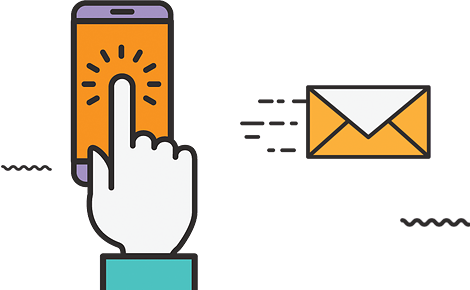How to change the favicon in Magento 2
Favicon is short for “favourite icon”, also referred to as a little icon, which is located on the tab of each browser page. The favicon may also appear in the address bar, just before the URL, depending on the browser. Magento’s favicon is a simple icon, but it is essential for websites due to its numerous benefits.You can use a favicon of your brand logo or any other custom picture you choose.
Benefits of Favicons
Increase brand value
Favicons function in the same way as logos do for websites, which is why logos or versions of logos are frequently chosen for this role. It aids in increasing your brand’s recognition among a wide range of businesses.
Increase your credibility and trustworthiness
Favicons make an online store appear more trustworthy and professional. Even though they are a little component of a website, including them into one website demonstrates attention to detail, giving visitors the impression of a full website.
Increase user convenience and Improve SEO
Without a favicon logo, it is impossible to find the tab you require among the dozens of tabs enabled. Favicons aid users in locating your page when they have many tabs open.
Magento recommended dimensions
Magento 2 allows administrators to upload Magento favicons from the admin panel. We recommend using the ICO image format for the Favicon in Magento 2, however JPG, PNG, GIF, and JPEG file formats are also acceptable. Furthermore, due to their small Favicon size, ICO is the most commonly used supported file type for favicons. Favicons will look best with basic graphics or one to two favicon images.
How to change Magento
Log in to the admin panel.
Go to Content > Configuration.
In the edit mode, open the existing web page settings/theme.
Step 1
*Create a 16-by-16 or 32-by-32 graphic image of your brand logo.
*Convert the file to ICO, PNG, or JPG format.
Step 2
*Choose a specific store view to replace the Magento 2 favicon.
*Increase the size of the HTML head section.
*Insert your Magento favicon here.
*After finishing, click the save configuration button.
Step 3
*Refresh the cache, or navigate to admin- system- cache management by clicking the cache *management link in the message window.
*You select the invalidated checkbox from the list.
*Set actions to refresh before clicking submit to allow the configuration to take effect.
To summaries
The procedures outlined above are all required to add or alter the Magento favicon on your Magento website. If you have any difficulties while following our instructions, please contact our Magento specialists for free assistance. Aside from that, Magento 2 development service business owners should think about a variety of additional factors. Visit our Magento website development service to maximize the potential of your online Magento store.